There Are Many Content Management Systems (CMS) Available for Business Owners.
You may be more familiar with the other names these platforms use, such as WordPress, Squarespace, and Wix. Each has its own benefits and limitations, & knowing how to interact with your site with helpful tools is a vital part of ensuring you are making the most of what your site has to offer. While most will offer the functionality to integrate tools like Google Analytics, others may not have what you need to easily connect to Google Analytics
One of the most important interactions your site will have is with Google Analytics, which is how important data is tracked. However, to start using Google Analytics, you must first connect it with your site. There are a few ways to do this, but the process itself will differ depending on the specific CMS you are using. So, today we are going to address how to connect Google Analytics to three major CMS: WordPress, Squarespace, and Wix.
Before We Get Started, You Will Need Your Google Analytics Measurement ID
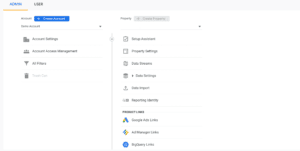
For each of these examples, you will first need to be signed in to your Google Analytics account and have your measurement ID copied from your account. You can find this by clicking the gear icon in the bottom left corner, selecting the Admin tab, and selecting your site’s property from the dropdown menu.
Once the correct site has been selected, you can use the Setup Assistant to check if your site is indeed collecting data from Google, or click on “data streams” to find the specific data stream for your website. Once you click on your site’s data stream, you can copy the measurement ID, which you will need for each of these examples.
Connecting Google Analytics: The WordPress Process
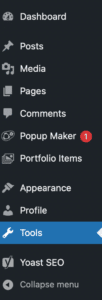 When connecting Google Analytics to a WordPress site, you will need to access the backend of your private practice website and navigate to the Tools section of the navigation bar on the left side of your screen. Depending on the plugins you have installed on your site, the location of the Tools tab may differ. But, once you’ve navigated to this section, you will only have to click on the Traffic tab near the top of the screen.
When connecting Google Analytics to a WordPress site, you will need to access the backend of your private practice website and navigate to the Tools section of the navigation bar on the left side of your screen. Depending on the plugins you have installed on your site, the location of the Tools tab may differ. But, once you’ve navigated to this section, you will only have to click on the Traffic tab near the top of the screen.
Once in the Traffic tab, simply scroll down to the Google Analytics section and paste your measurement ID into the “Google Analytics Measurement ID” box. Once pasted, click “save settings” to confirm your changes. With this completed, Google Analytics should now be able to collect data from your website!
What if I Can’t Use A Measurement ID?
If you can’t use your measurement ID or need to manually add the Google Analytics integration, you will need to get a bit more information to successfully connect your site. However, you can still easily find this information on your Google Analytics account. Much like finding your Measurement ID, you will need to access the data stream connected to your site. Luckily, you can use the previously mentioned steps to navigate to your site’s specific data stream. Once here, you will need to scroll down the “Web Stream Details” window and click on the “View Tag Instructions” section. This will have a set of instructions for you to manually add the necessary code to your site, or identify your CMS with Google.
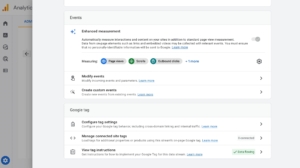 If you decide to manually add this code to your WordPress site, you will need to navigate the backend of your site once again. Once here, you need to add the copied code to the header section on each page of your site. But, WordPress doesn’t automatically allow you to edit the header code of your site. Due to this, you will likely need to install a plugin that will allow you to make these additions. Thankfully, regardless of your choice of plugin, you will often find access to your site’s header code in the Theme settings of the website builder. Please ensure you are familiar with your site and the plugin you are using if you decide to manually add the necessary code since errors in the code of your site can have a wide variety of ramifications.
If you decide to manually add this code to your WordPress site, you will need to navigate the backend of your site once again. Once here, you need to add the copied code to the header section on each page of your site. But, WordPress doesn’t automatically allow you to edit the header code of your site. Due to this, you will likely need to install a plugin that will allow you to make these additions. Thankfully, regardless of your choice of plugin, you will often find access to your site’s header code in the Theme settings of the website builder. Please ensure you are familiar with your site and the plugin you are using if you decide to manually add the necessary code since errors in the code of your site can have a wide variety of ramifications.
The Squarespace Process
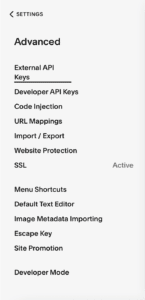 For Squarespace users, the process for connecting to Google Analytics is fairly straightforward! Once you have your measurement ID, you will need to access the back end of your private practice website. Once on your home screen, click Settings, then Advanced. Click on External API Keys from here, and paste your measurement ID in the Google Analytics section. After you save your changes, your site should successfully be connected with Google Analytics!
For Squarespace users, the process for connecting to Google Analytics is fairly straightforward! Once you have your measurement ID, you will need to access the back end of your private practice website. Once on your home screen, click Settings, then Advanced. Click on External API Keys from here, and paste your measurement ID in the Google Analytics section. After you save your changes, your site should successfully be connected with Google Analytics!
Manually adding code to Squarespace
Thankfully, the process for adding to the header is also fairly straightforward. First, you will need to navigate to the Home screen on the back end of your site. Once on your home screen, click Settings, Advanced, and finally Code Injection. This option will allow you to paste the necessary code on each page of your site without having to go through each page one by one. As previously mentioned, please practice caution when adding code manually to your site, since issues can arise when it isn’t implemented correctly.
The Wix Process
Last but not least, we have Wix! In order to add your measurement ID to a private practice website using Wix, you will need to first log into your site and navigate to the backend dashboard. Once here, you will need to choose the Marketing Integrations tab under the “Marketing and SEO” section on the navigation bar. After navigating to this screen, you should see the integration for Google Analytics and also have the option to add your measurement ID to your site. After you save your changes your site should successfully begin tracking data through Google Analytics!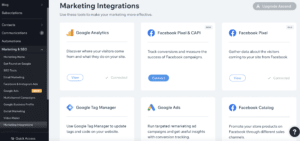
Manually Adding to Wix
In order to manually add the necessary code from Google you will need to log in to your site and scroll down on the navigation bar to Settings. Once you click on this, scroll all the way down to the bottom of the page where you will see the option to add custom code to your private practice website. Click “Add Custom Code” to paste the necessary code. This is similar to Squarespace in that you can set the code to run on every page of your site, thus helping you save time on implementing this integration.
Conclusion
Addressing the more technical aspects of SEO can sometimes feel stressful and complex. But, understanding each step in the process can help you feel more comfortable with making these vital additions to your private practice website. Connecting Google Analytics is only one part of your SEO journey, but you don’t have to do it alone!
Begin Improving Private Practice SEO with Simplified SEO Consulting
Becoming familiar with Google Analytics and other technical SEO aspects is much easier said than done. This is why our team of SEO specialists would be happy to offer support in helping your site reach the first page of Google. You can start your SEO journey with Simplified SEO Consulting by following these simple steps:
- Apply to work with us to improve your SEO
- Meet with an SEO specialist
- Begin improving your private practice website and SEO!
Other Services Offered with Simplified SEO Consulting
Our team understands that there are many aspects of SEO that likely need to be addressed to improve your private practice website. This is why we offer a variety of SEO services including our Done For You SEO Services and DIY Online SEO Courses. We also offer a 12-week Done With You Intensive SEO Program. Visit our blog to learn more valuable SEO info today!
About the Author
Sterling Humburg-Cage graduated from the University of Missouri with a BA in Psychology in 2020. He integrates what he learned in school into his work as an SEO Specialist with Simplified SEO Consulting. Sterling prides himself on helping current clients & alumni problems solve difficult SEO issues. He’s great at giving clients multiple options about how to approach a situation. And, responding in a timely manner to client concerns. Since he started, Sterling has met frequently with our alumni and provided them with extra problem-solving support. He now provides additional support with a variety of local SEO services. He often goes the extra mile to do outside research. By doing so, he sure private practice owners have everything they need to rank well on search engines long term for the keywords their ideal clients are using!


 Make Your Private Practice Website A Custom Creation
Make Your Private Practice Website A Custom Creation