404 Errors & Redirects: Everything a Private Practice Owner Needs to Know
With approximately 8,910 psychiatrists, 22,530 psychologists, and 41,660 mental health counselors in private practice in the U.S. as of 2015 according to Wonder, you need to do what you can to get and keep traffic on your site.
Unfortunately, many mental health providers and other helping professionals we work with have multiple 404 errors on their sites. And the truth is that this can be a pretty significant issue. When visitors to your site are frequently finding themselves landing on a random page stating that the page they were looking for isn’t available, it can be frustrating!
It’s important to pay attention to 404 errors on your site and to redirect those urls to other, relevant pages on your site. Then, people will be able to find the information they need to book your services. And you can keep them from leaving, telling search engines that your content isn’t worth showing to others.
What Is a 404 Error or Redirects?
A 404 error is what happens when a visitor types in a URL or clicks on a link that doesn’t lead to an active page. If you decide to change the URL for one of your pages, you may still have old links out there.
Unfortunately, search engines may also still show the old link to people searching. If that link leads to nowhere, you can confuse the visitors, and you may lose traffic.
Redirects
But you can use redirects to take the visitor to an active page. The redirect can then tell search engines about the new page and start showing the correct URL. You also don’t have to worry about the old URL circulating because the redirect will correct it.
There are two kinds of redirects, one that’s meant to be permanent (what I use the most) and one temporary (example: you’re updating a page). But we’ll talk about that more in a moment.
Just know that a redirect is the “quick” way to fix a 404 error and it ensures that anyone who goes to the non existent page will actually reach a live page on on your site.
So….What’s a “404 Redirect?”
I’ve heard many private practice owners talk about “404 Redirects.” Honestly, that’s not really a thing. What they mean is a 301 or 302 redirection to “fix” a 404 error by redirecting someone from a page that doesn’t actually exist at this moment to an active page on the website. However, I will use the term “404 redirect” occasionally in this post some since it is something I’ve heard used in our field and a term you may be comfortable with. Just know that technically speaking, 404 redirect isn’t actually the term I would typically use-you use a 301 or 302 redirect to fix a 404 error.
Are there disadvantages to using a redirect?
The disadvantage is that if you have too many redirections on your site it can slow things down which has a negative impact on user experience. And, when you do various “site audits” this is going to show up as a potential issue on your site. For this reason, when I find a 404 error for a page that is linked to from another page on my site my preference, when practical, is to go to the page that links to the broken page and instead change the internal link directly on the page so it goes to a “live” page.
However, this isn’t always practical. For example, if the 404 errors comes up when someone goes to a bad link on an external page you can’t always have that changed so you’ll need a redirect. Or, if you have a ton of broken pages (our record was over 400 on a site that had transferred a blog from WordPress to SquareSpace!) it would simply take too much time to manually fix every single now broken internal link.
So, often redirections are really helpful to fix 404 errors, but just know if you can quickly fix a link at the source that may be a better option.
Why Would I have 404 Errors on my Site?
The two most common 404 errors we see on private practice websites happen when someone changes the slug on a page of their website or deletes an old page of their website. Business owners are often surprised how common it is to have 404 errors on their website, but this is an issue we frequently see come up on private practice websites.
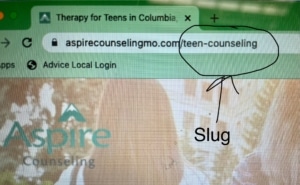 404 Errors caused by changing the “slug” on a website
404 Errors caused by changing the “slug” on a website
This is an example of the url for my “Teen Counseling” page. If keyword research showed me that there were more searches for “Teen Therapy” and I was to change this slug to “teen-therapy” without creating a redirect, the page “aspirecounselingmo.com/teen-counseling would no longer exist.
If I made that change, Google may take awhile to catch up so it may still have the old url show up in search results but when people click on it they’d be taken to a page saying there was a 404 error and that url doesn’t exist anymore.
404 Errors caused by deleting a page
Now, I want to be clear here that I’m all for keeping your website updated! However, too often I see private practice owners or their staff delete a page on a website without creating a redirect or finding every other place that might possibly link to that page. The problem? It looks a bit unprofessional.
For example, I had a play therapist at my private practice for a bit and created an elaborate “Counseling for Children” page on our website. Then, as can sometimes happen, she left. We didn’t have anyone else at the time interested in treating children. If I had simply deleted that page, then everywhere on our website we had linked to that page or outside links that went to that page (we were on some directories for parents that went straight to that page) would have landed on a 404 page. But I didn’t do that.
Instead, I took the page off our navigation menu so it wouldn’t be so easy to find. Then, I clicked the button so Google would no longer index that page (so it wouldn’t show up in search results) and added a note to the top of that page saying at this time we weren’t seeing children. A couple years later, a new therapist started with us who does seem some children. I updated the page to reflect her specialties, added it back to the drop down menu and again asked Google to index that page.
404 Errors when a page doesn’t exist
There is a third option. Sometimes, someone types in a website url that doesn’t exist. For example, if you typed “https://simplifiedseoconsulting.com/404-errors” when you were trying to get to this page, you’d get to our 404 redirect page. Why? Because that is the incorrect url. That page doesn’t exist.
I’ve seen this happen when someone links to a website but forgets the final character or something along those lines. I’ve also seen it happen when someone *thinks* they know the url they are going to but actually types too quickly and misspells.
This is an example of a 404 error that is difficult to fix with a redirection, because it’s hard to predict how someone might misspell your url. So, just keep in mind that 404 Errors happen. No matter how careful you are, people may occasionally reach a 404 error when visiting your site. But redirections can help with many of the other types of 404 errors and therefore improve the overall user experience on your website.
Why Redirects Are Important to fix 404 Erros
404 redirects are important for a few reasons, including search engine optimization. You may be able to get away with having one or two 404 errors, but you don’t want to have a ton.
Redirects can correct those errors when you decide to change a URL. Then, you can keep your website up, and you can make sure people will find what they need.
Consider a couple of benefits of 404 redirects in more detail.
Maintain Your SEO
If you have a ton of 404 errors and don’t redirect those pages, that can tell Google to rank your site lower in search. That can decrease the number of views you get from SEO, which can hurt your overall website traffic and business.
Redirecting 404 errors can tell search engines what URL to start showing people in search results. Then, people will be able to find the information they need right away.
You can then change URLs to include keywords and help your SEO. And you can tell the crawlers that your site is easy to use and that it deserves to show up in search results.
Keep Visitors
Not only can 404 redirects help search engines, but they can also help visitors have a good user experience on your site. If they click on an old link, the redirect will take them to the correct page.
That can keep you from confusing your potential new clients with a bunch of 404 error pages. If visitors do run into a lot of 404 errors, some may still go to the effort of continuing to navigate around your site to find what they need, but others may leave your site and go elsewhere.
The easier you can make using your site, the easier it will be to keep visitors. Then, you’ll have a chance to convert those visitors into clients.
How to Know If You Need Redirections
One of the worst things about 404 error pages is that you may not always know if you need one. Now, you can know that you’ll need a redirect if you change a URL to include a keyword, for example.
But if you haven’t changed anything in a while, you may still miss out on 404 redirects. You may have changed a URL a few months back, or you might have deleted an old page you don’t need anymore.
Either way, you can check a 404 redirect to see if you need to add one to help your on-page SEO. Consider the following ways to find out if you need a redirect.
Google Search Console
Google Search Console is a tool that you can install on your website to help track searches. The tool can tell you if there are any errors or other problems with your site, including 404 errors.
Then, you can go into your website to add in a 404 redirect code to make sure people get to the correct page. Google Search Console is free, and you can set it up easily, especially if you use WordPress.
You’ll be able to track the keywords that get clicks to your website as well as your website traffic. That way, you’ll know which pages and posts you can check to make sure they have 404 redirects if necessary.
Simplified SEO Consulting’s Data Dashboard
At Simplified SEO Consulting, we offer a data dashboard that includes a site audit tool for our paying clients. The tool lists all of the pages that have 404 errors, so you can go down the list when creating redirects.
Then, you don’t have to set up Google Search Console or another tool. You won’t need a ton of technical knowledge to learn how our site audit tool works.
Soon enough, you’ll be able to check the tool regularly for SEO issues. And you will be able to correct the issues as they appear to keep them from affecting your SEO.
Complaints
You may also learn about 404 errors from your clients, team members and visitors. Someone may try to read a blog post or book an appointment with you, only to land on a 404 page. If you’re lucky, they let you know. Sadly, you can’t rely on this because some people may not take the time to contact you.More often I’ve heard about it from a staff member who was navigating our site and found an issue. So, now I check our data dashboard pretty regularly to make sure I catch these things BEFORE someone else finds them. That way, I can fix the error before it affects my website traffic.
Your Own Discovery
When editing your website, you may come across a 404 error yourself. For example, you might go through your most popular pages and posts and click on all of the links to make sure they work.
If a page or post leads to an old URL, you will get a 404 error. Then, you will know you need to add a redirect so that your visitors can go to the correct page if they click on that link.
If you don’t want to use a specific tool and if your site doesn’t have a ton of content, consider searching links regularly. It may take time, but you can make sure all of your links work as they should.
How to Create a Redirect to Fix 404 Errors
Each website platform has a slightly different way for you to fix 404 errors or set up redirects.
Redirects for 404 Errors WordPress
It may sound like adding 404 redirects requires a lot of coding knowledge or expertise. Fortunately, a good 404 redirect plugin can help WordPress users take control of their website.
Important note about 404 Errors & Redirect Plugins for WordPress users:
Often, this process of creating redirects can be super simple on WordPress. However, it’s important to know it typically requires a plugin that is compatible with your website and safe/secure. We’ve seen several of these that work, but most website developers have specific plugins they prefer to use. For instance, one of the popular plugins may have some security risk if used on it’s own, but when used in combination with a security plugin is both safe and easy to use. Therefore, please work with your website developer to identify the best plugin, and how to properly set up redirects for your specific website.
If you are bound and determined to move forward without a WordPress developer’s support (I see you DIYers out there!), here are a few steps you can follow to set up 404 redirects on your WordPress site.
Install a Redirection Plugin
If you use WordPress, you can download a good plugin to handle the technical part of redirects for you. Then, all you need to know is which URLs are old and which URLs you need to send those old links to. Again, I would caution you to check in directly with a website developer for recommendations. I’m going to describe using a very common plugin, but it doesn’t mean this is the best one nor the one a website developer would point you toward.
“Redirection” is one of these plugins you can use to create redirects as a solution for 404 erros. Redirection is a free 404 redirect plugin that you can use to handle redirects for your entire website. You can use it to set up temporary or permanent redirects.
Go to the Plugins section of your dashboard and click Add New. Then, you can search for “redirection” and add the plugin to your website.
Once you install the plugin, you can configure settings for logs and redirects. Then, you can add new redirects whenever you discover a new 404 error page.
Check for Errors
When you install the Redirection plugin, you’ll want to navigate to “Tools” and then “Redirection” to access the settings. You can then head to the tab that says “404s” to see what 404 errors your site has.
If you have any errors, you’ll see them in a list with the date, source URL, user agent, and IP. Then, you’ll know which links you need to update to make sure people find what they need.
Add Redirects
Head back to the Redirects tab and click on Add New to create a new redirect. Then, you will need to input the old URL that is leading to a 404 page, and you can select if you want to ignore parameters or not.
You can then add the target URL (the new URL) that you want the old URL to lead to. If you click on the gear icon, you’ll access more settings, which lets you choose if you want to redirect the URL or if you want to leave it as a 404 error.
The settings also let you decide if you want to redirect when just the URL matches or if you also want to track cookies, login status, or something else.
Select the Right Type
One of the most significant reasons to click on the gear icon when adding a redirect is to choose the redirect type. A 301 redirect is permanent, so it’s useful if you update the URL to include a keyword for SEO.
The redirect will tell search engines to start indexing and showing the new URL. That way, people will go straight to the page or post they need to to find the right content.
A 302 redirect is a temporary redirect, and it’s useful if you want to update one of your main pages. However, this will tell search engines to keep indexing the old URL, so it’s not suitable for changing URLs.
To be honest, I almost always end up using 301 redirections, because the redirects I make on my website are usually permanent.
How to Create 301 Redirect to Fix a 404 Error on Squarespace
While WordPress is a popular website design platform, you might use Squarespace. Fortunately, the steps for adding 404 error redirects to a Squarespace site aren’t too difficult and many of the practice owners we work with have been able to do this on their own.
You may need to write a bit of redirect code, but Squarespace makes it easy to input the code you need. And if you miss something or add too many details, the platform will alert you.
Here’s how to create a redirect to fix 404 errors when you use Squarespace.
Go to Settings
In your Squarespace account, you’ll need to go to your Home menu and click on Settings and then Advanced. You don’t need to download or install anything on your website to be able to set up the redirects.
If you find yourself creating 404 redirects often, you may want to bookmark the settings page. That way, you won’t have to navigate your Squarespace backend every time.
Gather the URLs
Before or after you find your settings page, you will need to list out the URLs that need redirects. Be sure to separate the slug from the rest of the URL.
The slug is the part after your main domain. So if the URL in question is example.com/blog, “blog” would be the slug, and you will need to use that to create your 404 redirect.
Consider what URLs you need to redirect the old ones to and add those to your list. Again, you’ll need to separate the slug from the rest of the URL to format the redirects.
Format the Redirects
Once you’re in your settings on the Advanced page, you will be able to create a URL redirect. First, you’ll input the slug for the old link, then you will leave a space and type “->” to show Squarespace it will be a redirect.
Next, you will need to add the slug for the new link to tell Squarespace where the old URL will lead. The last element you need is the type of redirect, either a 301 or 302. As stated above, I typically use a 301 but make sure you’re paying attention and choosing the right one for your site.
Leave a space after the new URL before you type the number based on the redirect you want to create. Then, you can save everything to make sure the changes apply to your site.
Create a Custom 404 Page
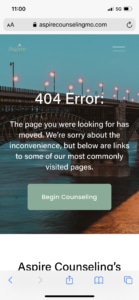
You may choose not to use 404 redirects for every 404 error. For example, if you delete a page without creating anything to replace it, it’s fine to tell users the page no longer exists.
However, you may want to create a custom 404 page. Then, you can include some text or an image explaining the error, and you can make sure the page is on brand and looks good on your website.
This is an example of the Custom 404 Error page I’ve created for my own Private Practice website. I do change it up from time to time and it’s far from perfect-a professional website developer can probably build you a much “prettier” or better branded 404 Redirect page. But it gets the job done.
On the Custom 404 Page for my own private practice website, I’ve included links to each of our primary services as well as links to the our most popular blog posts. Since we have hundreds of blog posts, I chose the ones that are either showing up the most in search results (determined from looking at Google Search Console data) or most visited (based on Google Analytics). Of course, there was a lot of overlap between the two but they weren’t exactly the same.
What do I include on a custom 404 page?
You want to include links to the most commonly visited pages on your website. These are the pages someone is most likely to have tried to visit when they end up on the 404 page. And, since your goal is to prevent that person from leaving your website altogether having links to some of the “best” pages on your website encourage them to remain on your page.
Examples of Custom 404 Pages for Private Practices
How Will You Handle 404 Errors & Redirects?
If you’ve used the internet a lot, you’ve probably come across at least one or two 404 errors. 404 redirects are the easiest way to correct those problems if they crop up on your own website.
Be sure to consider the benefits and types of 404 redirects. Then, you can follow the steps to add them to your site on WordPress or Squarespace to make sure you don’t lose traffic or SEO juice.
Do you need help with SEO for your overall site? Schedule a free SEO consultation today.

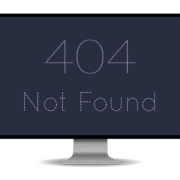


Leave a Reply
Want to join the discussion?Feel free to contribute!